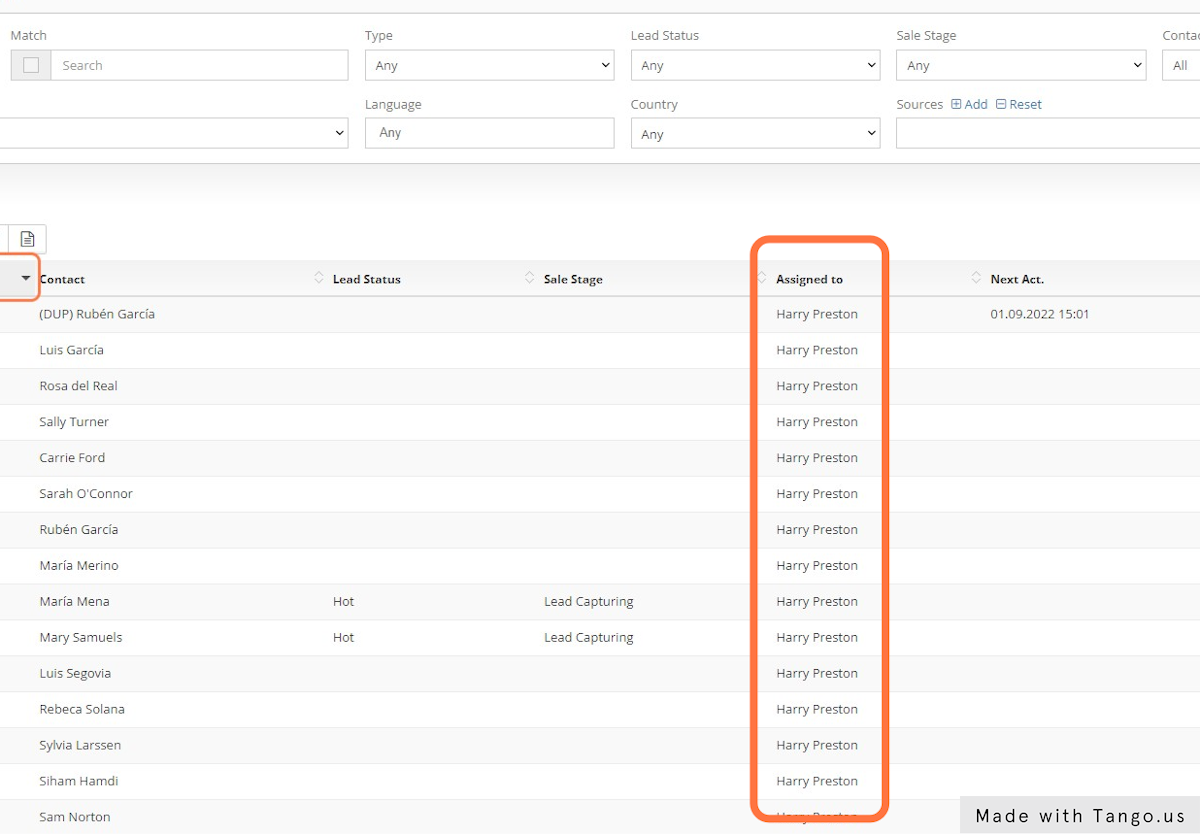How to replace contacts’ assignee user with a bulk action
Sometimes we need to reassign a list of contacts to a new agent. Using the filters and the bulk action button we can do it fast and easy. Just follow these steps.
1. In the Contacts section use the Assigned To filter to get the list of contacts assigned to a specific user.
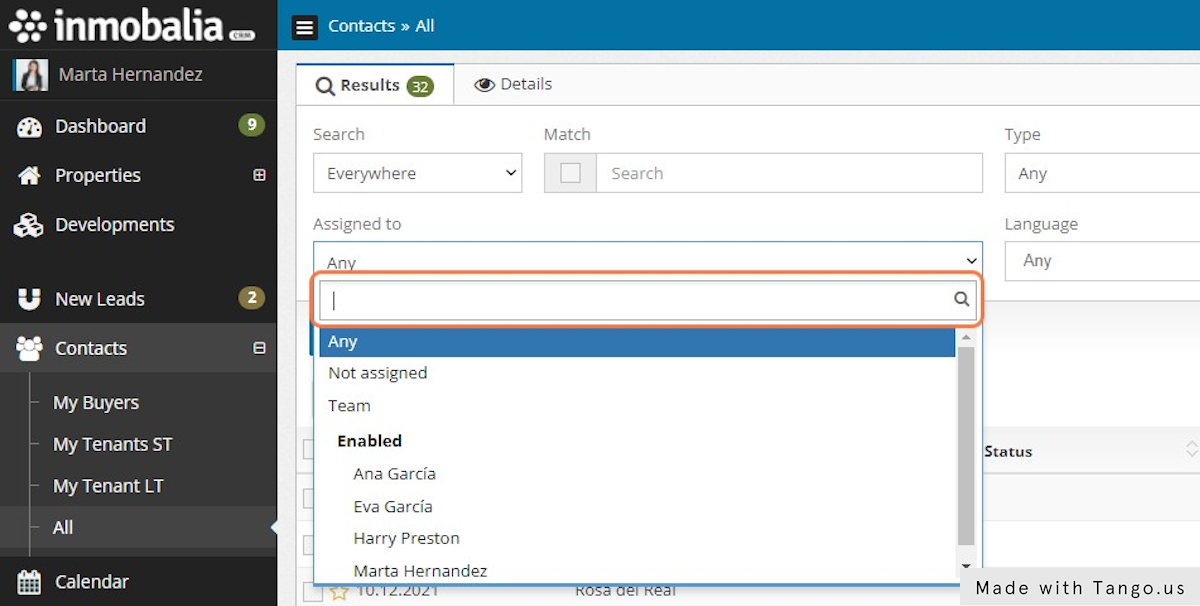
2. Click on Search

3. When you have the list of contacts, use the first checkbox to select them all.

4. Click on the Bulk Actions button.
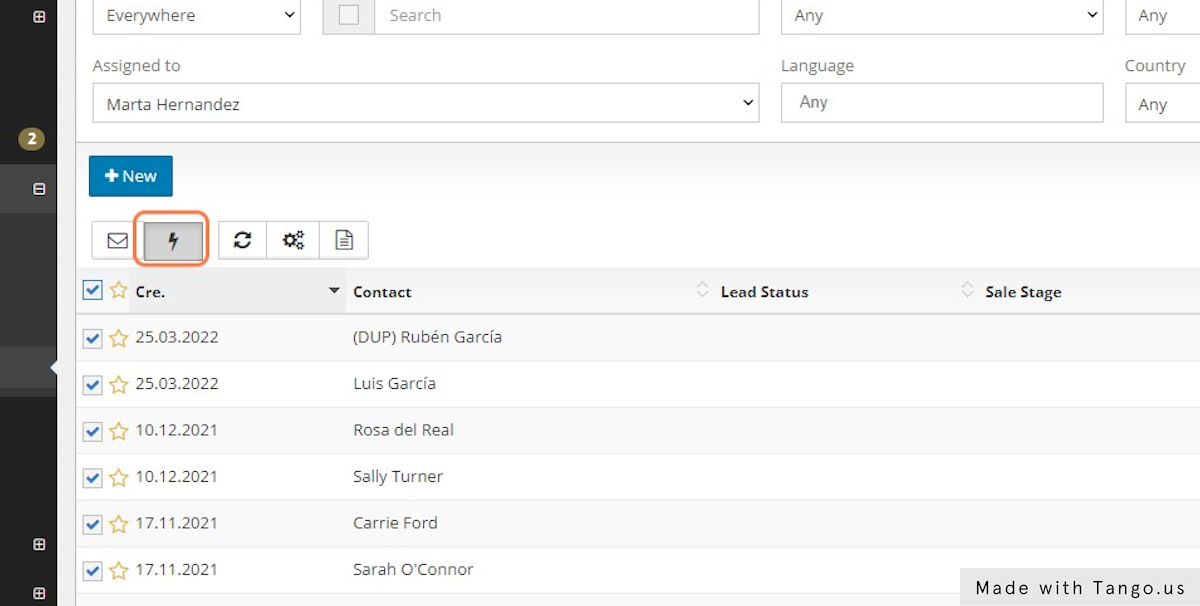
5. Select Replace assignation option.
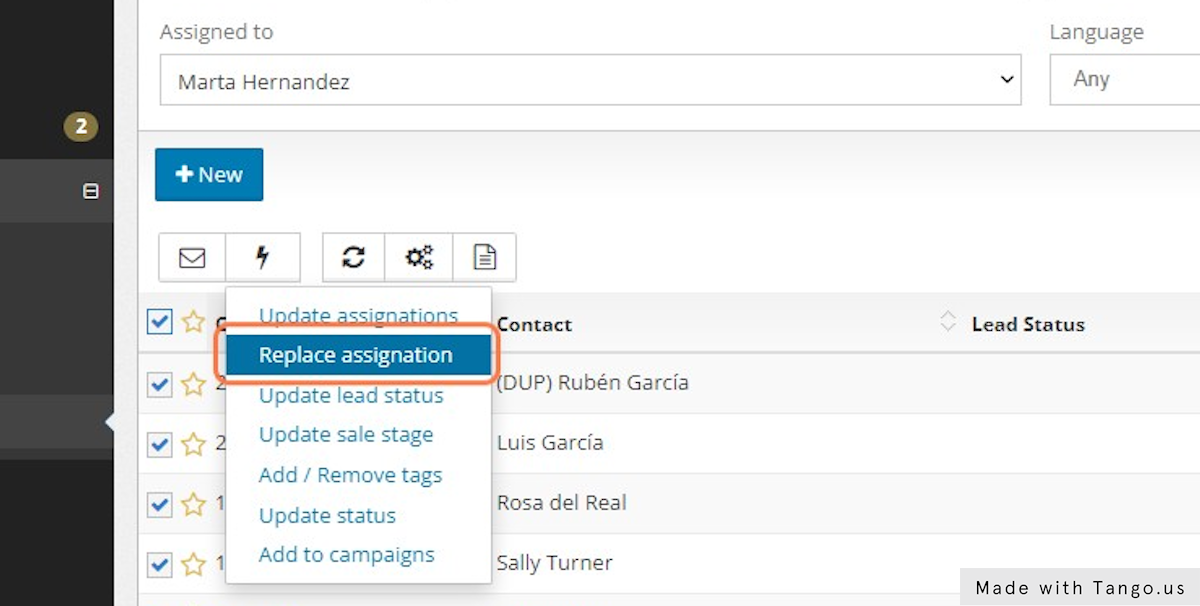
6. The system will ask if you want to extend this action to the full list of contacts. Click on YES
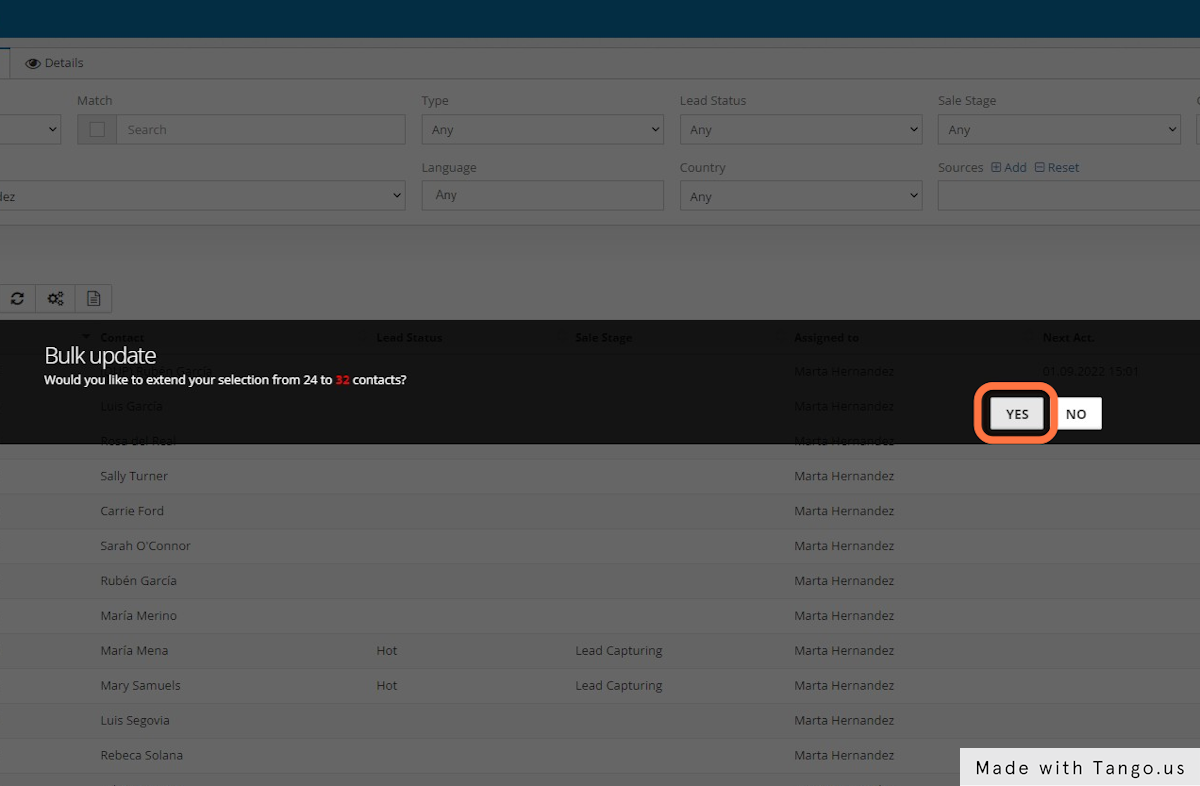
7. In the popping-up window select the present assigned user in the Replace User field.

8. Then, select the newly assigned user in the To User field.

9. Click on Save

A. Confirm the action by clicking on YES.
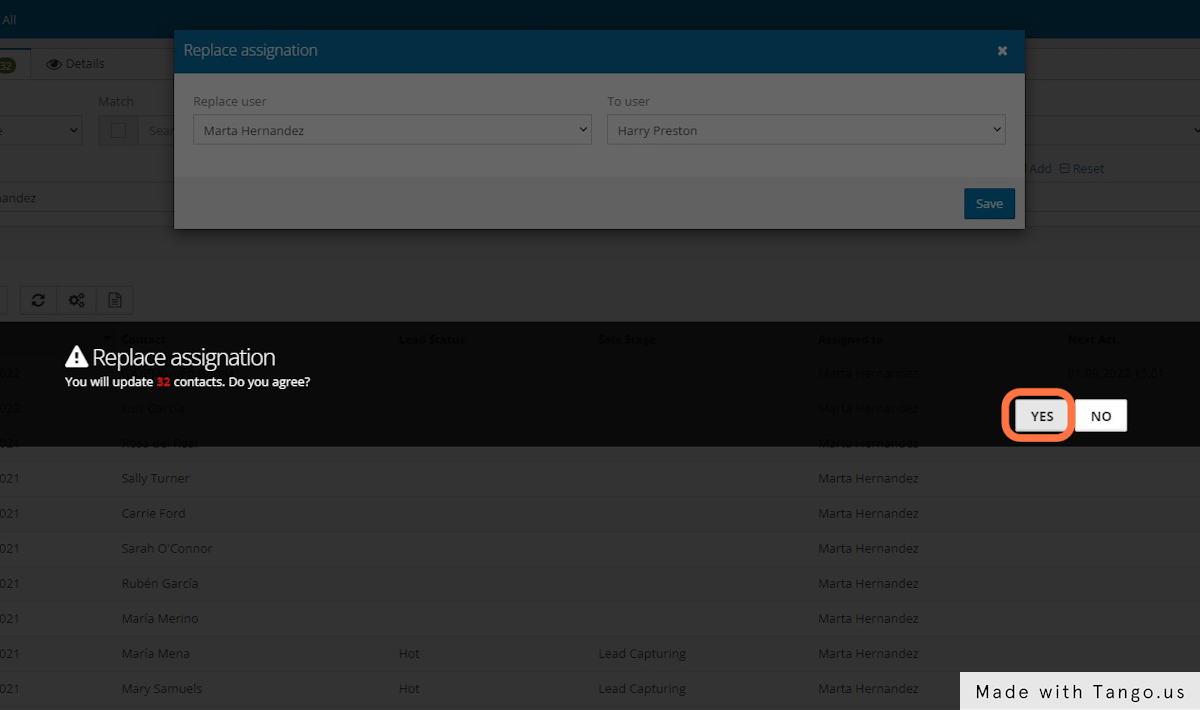
B. All selected contacts are now assigned to the new user.