How to configure user’s SMTP mailing settings for Office 365 accounts
First of all, the SMTP Authentication must be enabled by the Administrator of your Microsoft 365 email accounts. Here the steps the Admin must follow:
Use the Microsoft 365 Admin Center to enable or disable SMTP AUTH on specific mailboxes
- Open the Microsoft 365 Admin Center and go to Users > Active users.
- Select the user, and in the flyout that appears, select Mail.
- In the Email apps section, select Manage email apps.
- Verify the Authenticated SMTP setting: unchecked = disabled, checked = enabled.
- When you’re finished, select Save changes.
Once enabled, Inmobalia Administrators must complete the SMTP configuration for every user. Without this information the user will not be able to send emails from the CRM. If you don’t know the SMTP details of your email accounts please contact your IT specialist who will help you get them from the email account settings. When you have them, just follow these steps to put them in the CRM.
A. Click on Settings, Users and then click on the user you want to edit.

B. Click on Email tab

C. Click the checkbox Enabled SMTP

D. Include the SMTP Host, SMTP Security, SMTP Username (your email address) and SMTP Password (your email password).
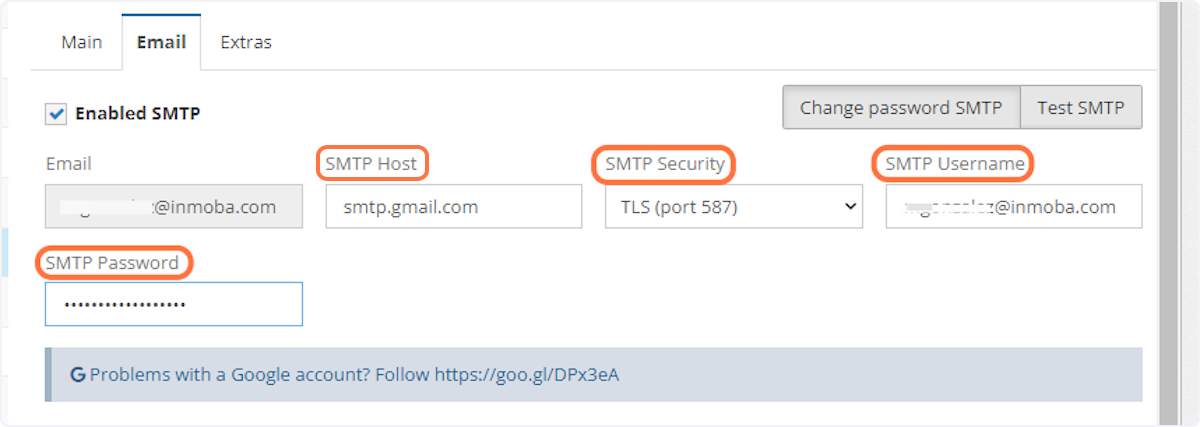
E. Finally, click on Test SMTP to check if the configuration is correct.

