How to clone properties from a Network Development
You can clone the units listed inside a development to be part of your own Property Data Base so you can publish them on your website and even send them to property portals. Look at these steps to learn how to do it.
A. In the Developments section turn on the Network switch and off your Own developments.

B. Click on Search
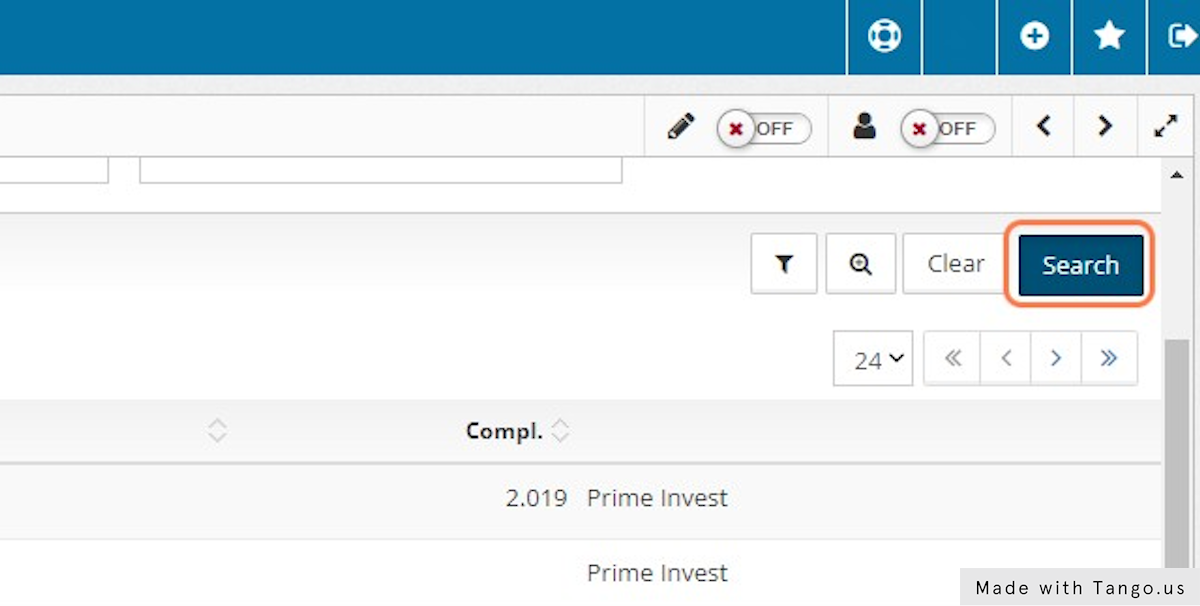
C. When Network developments are onscreen click on the one you want to work with.
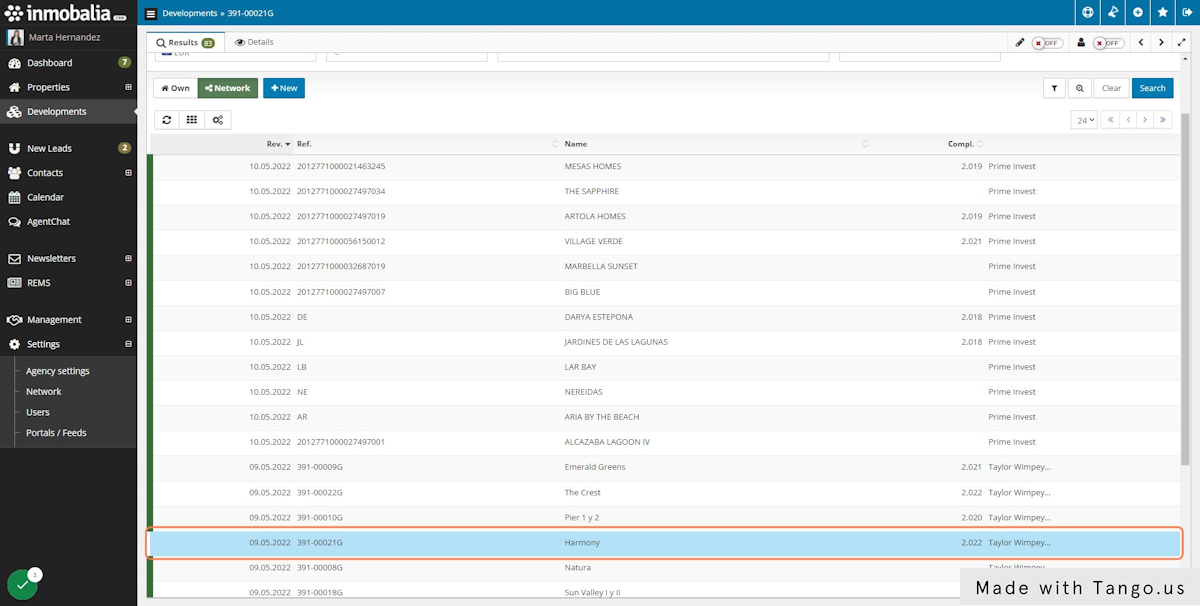
D. First, you need to clone the Development. Click on the wheel button and select the option Clone from Network.

E. Confirm it by clicking on YES
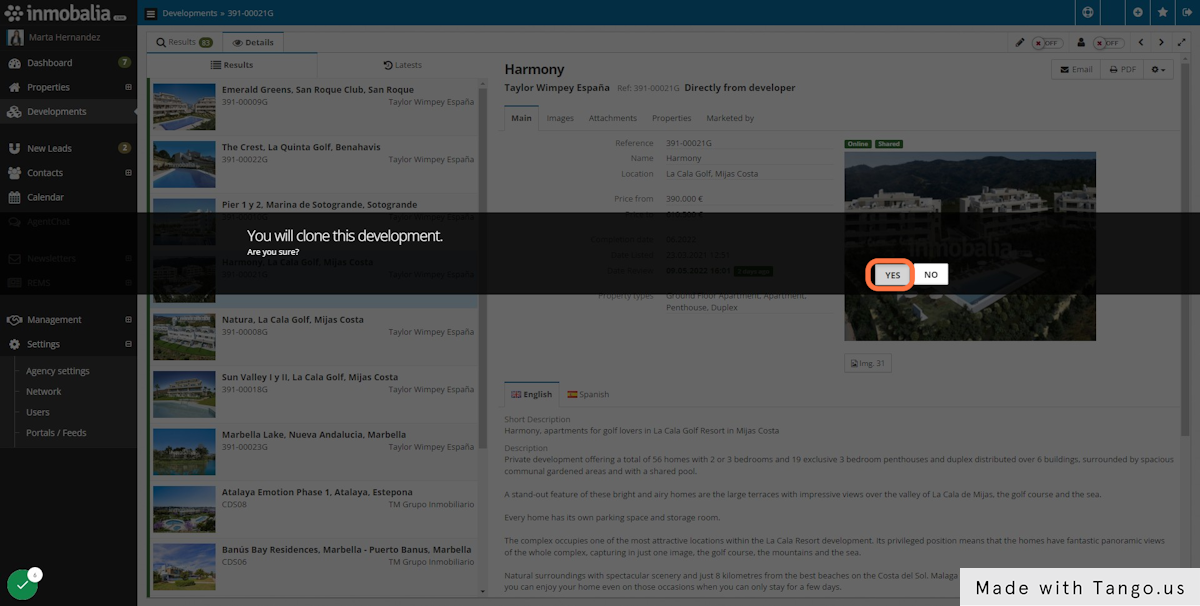
F. The cloned development window will pop up just in case you want to edit the cloned development. When you finish, close this window.
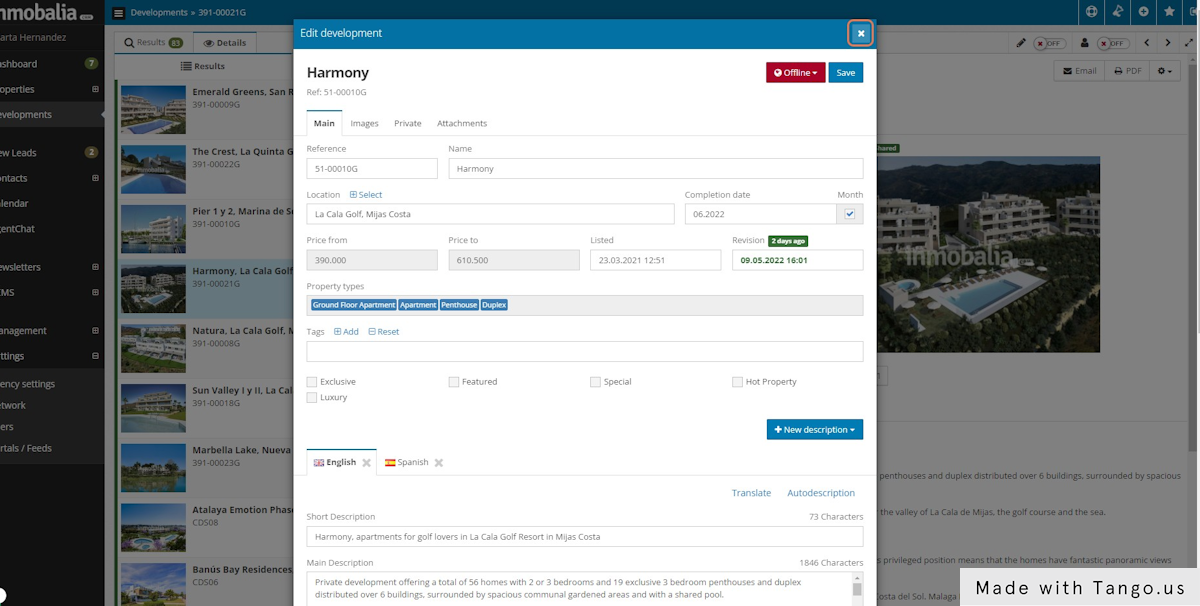
G. Still in the Network development, go to the Properties tab.
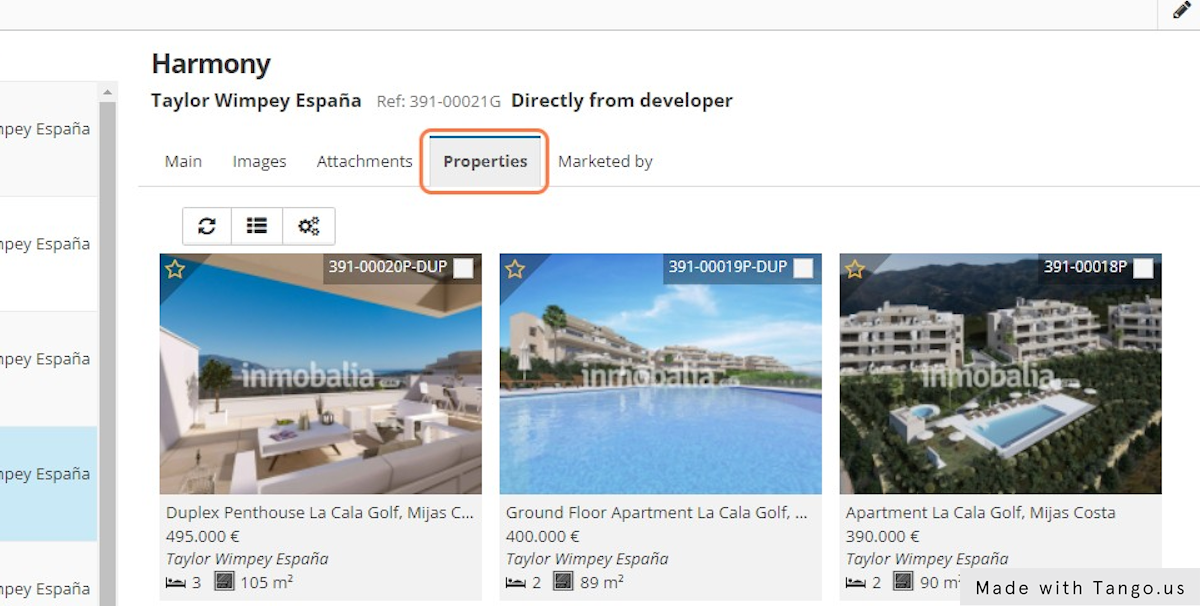
H. Click on the property you want to clone.
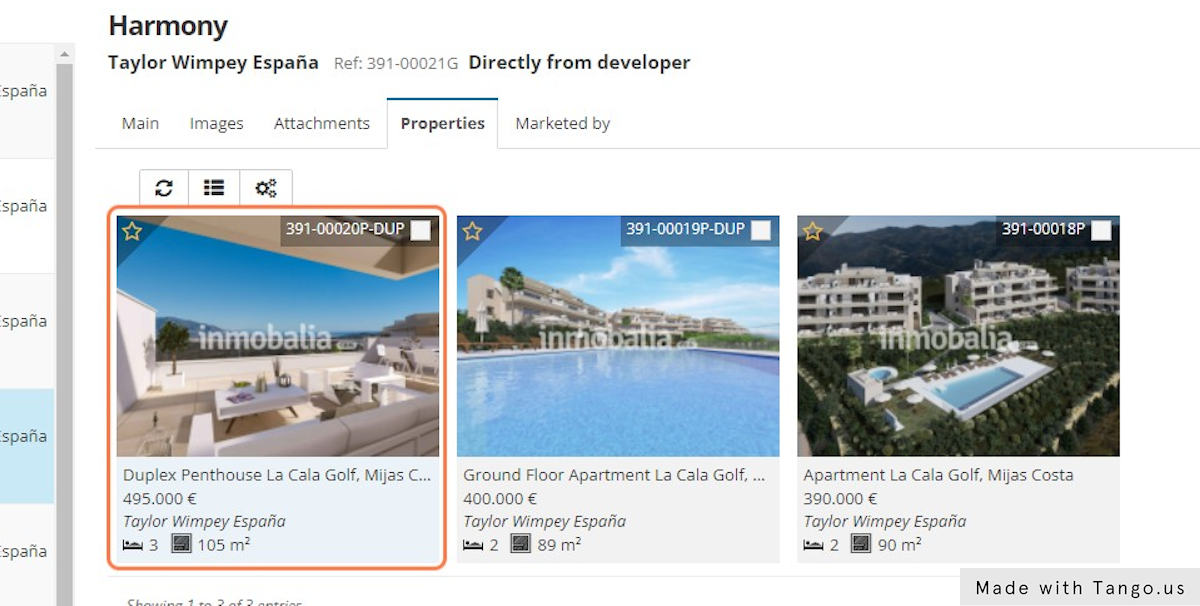
I. The Property window will pop up. Click on the wheel to open the Actions menu and select the option Clone from Network.
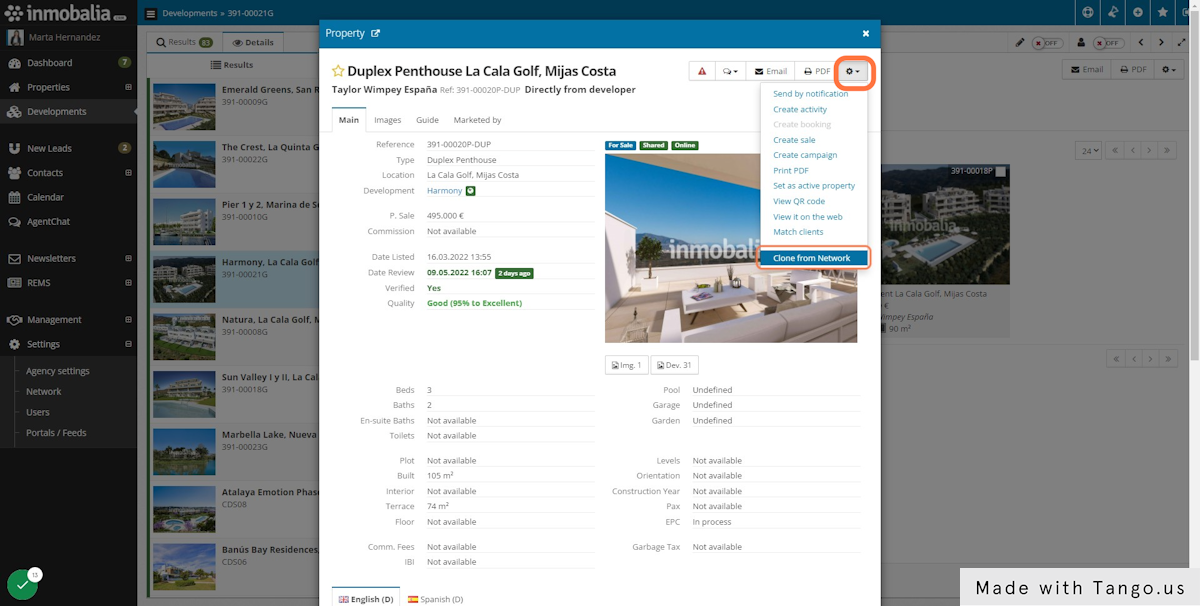
J. Confirm it by clicking on YES
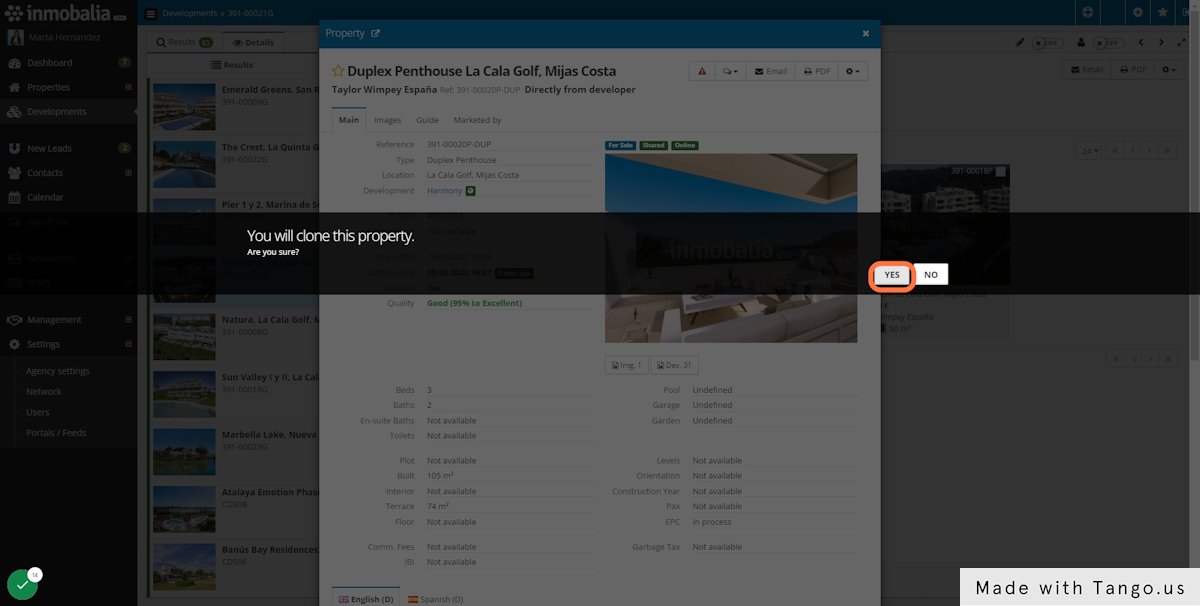
K. Now the Property is in your own data base and a it will pop up in a new window.
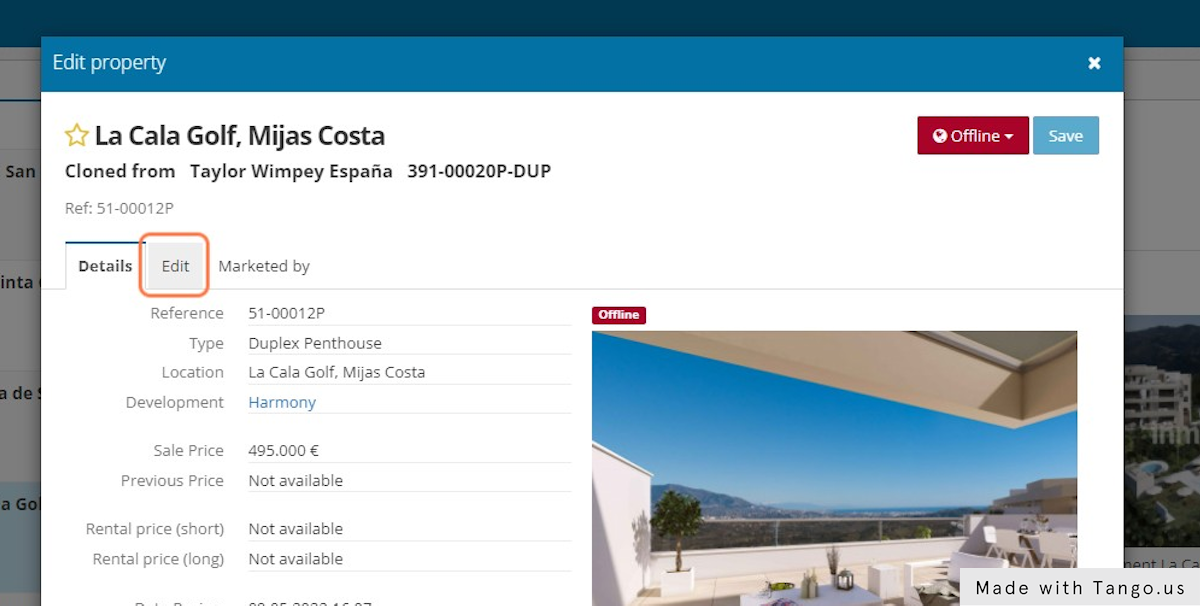
L. Type your own reference or leave it blank if you prefer the system to provide you with one.
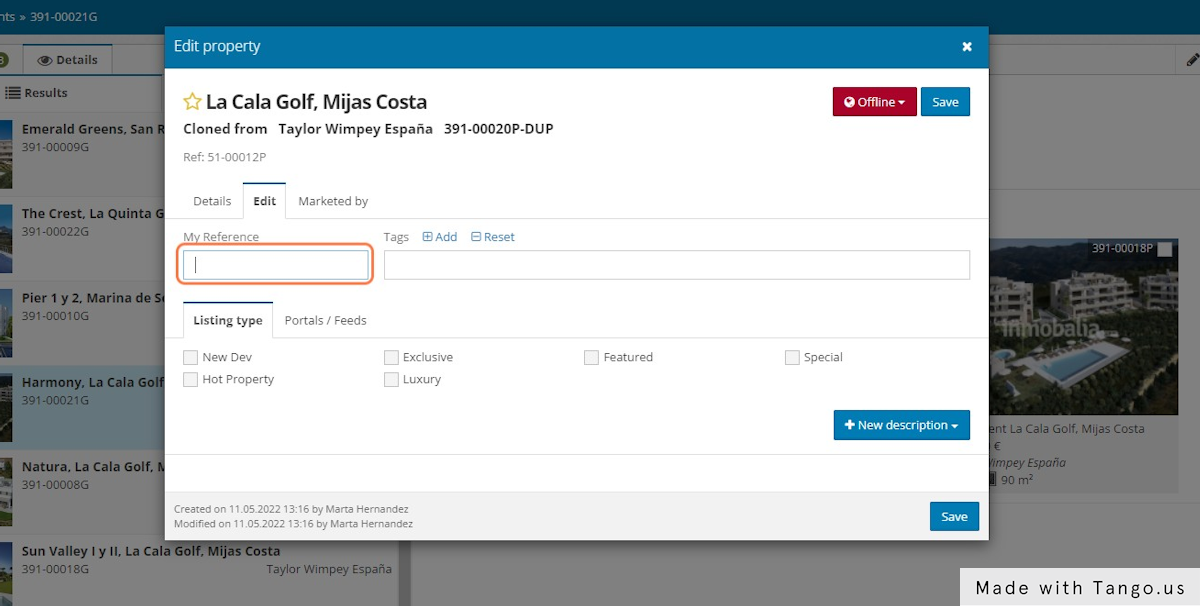
M. You can add Tags and select your Listing Types.

N. Click on New Description and select the language.

Ñ. When the description is done click on Save

O. Set the Property Online to send it to your website. If you want to export it to your property portals you can select them in the Portals/Feeds tab.

