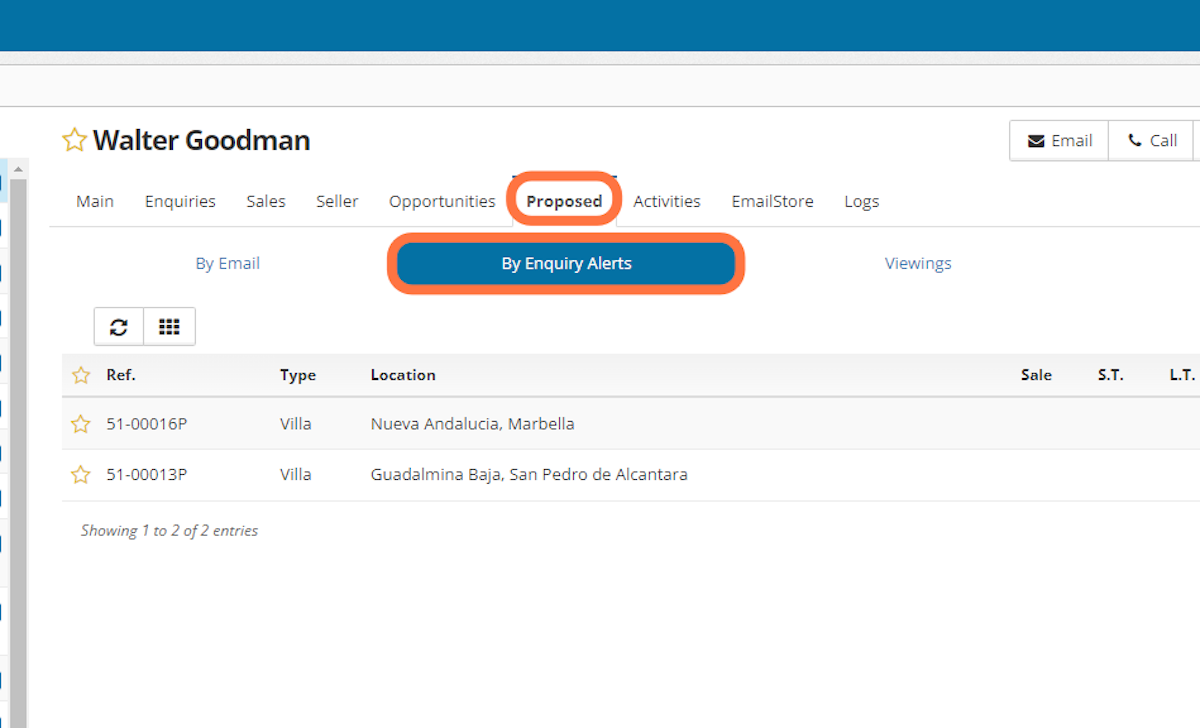How to use the Automatic Alert in an Enquiry
When you create an Enquiry you are telling the system which is the interest of your client but you also decide what to do with the properties found by the system that match your client’s requests. If you want the system to send directly these properties to your client using a property alert email, you need to use the Automatic Alert. Follow these steps to learn how to use it.
1. Go to the Contacts section and click on the contact you want to manage.
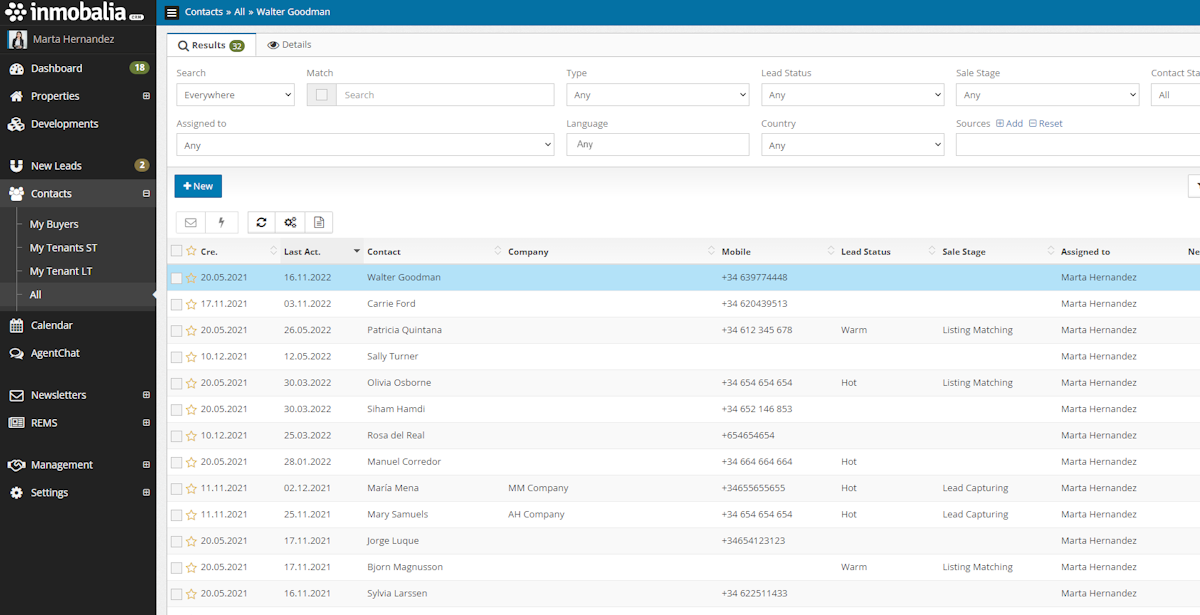
2. There are two requirements that the Contact must comply with if you want to use the Automatic Alert. Click on Edit to check them.
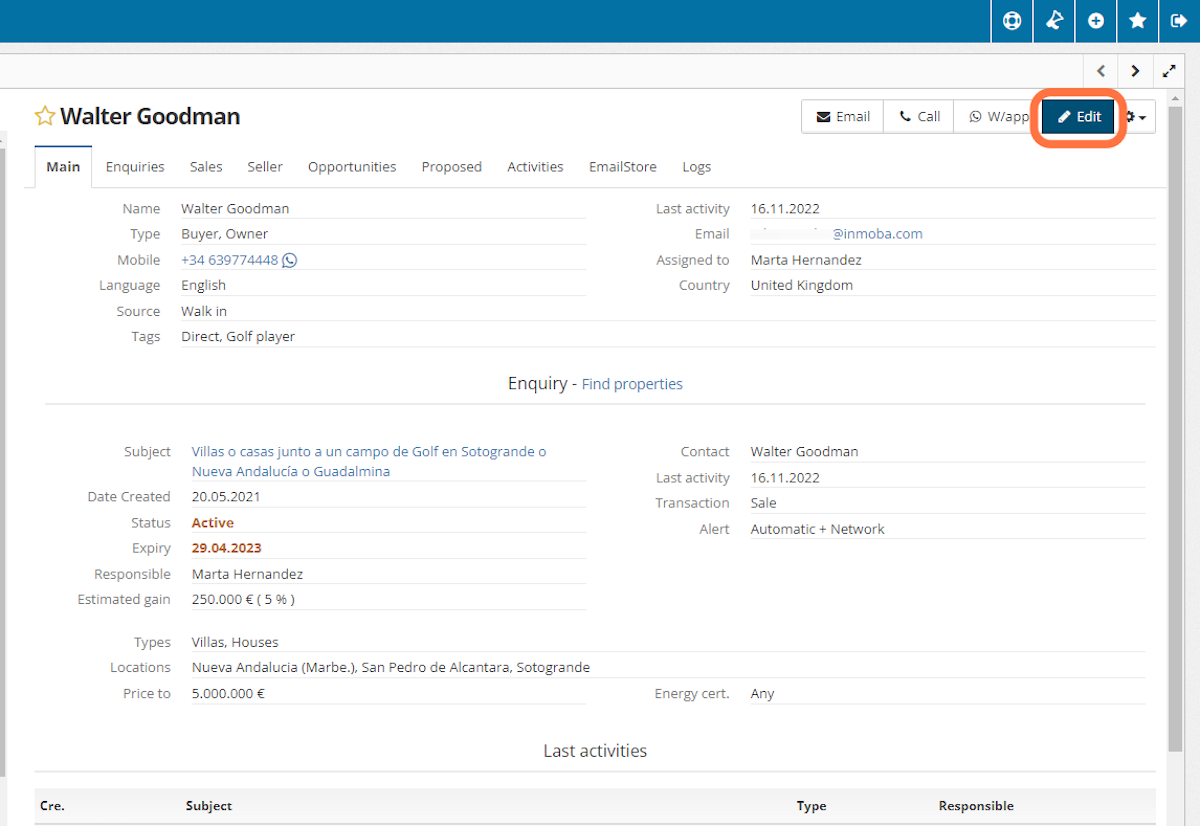
3. First requirement: the Contact mus have an email address. Second requirement: We need to have Contact’s permission to send him/her automatic property alerts. If the Contact is not permitting it you must check this checkbox and automatic alert will not be enabled.
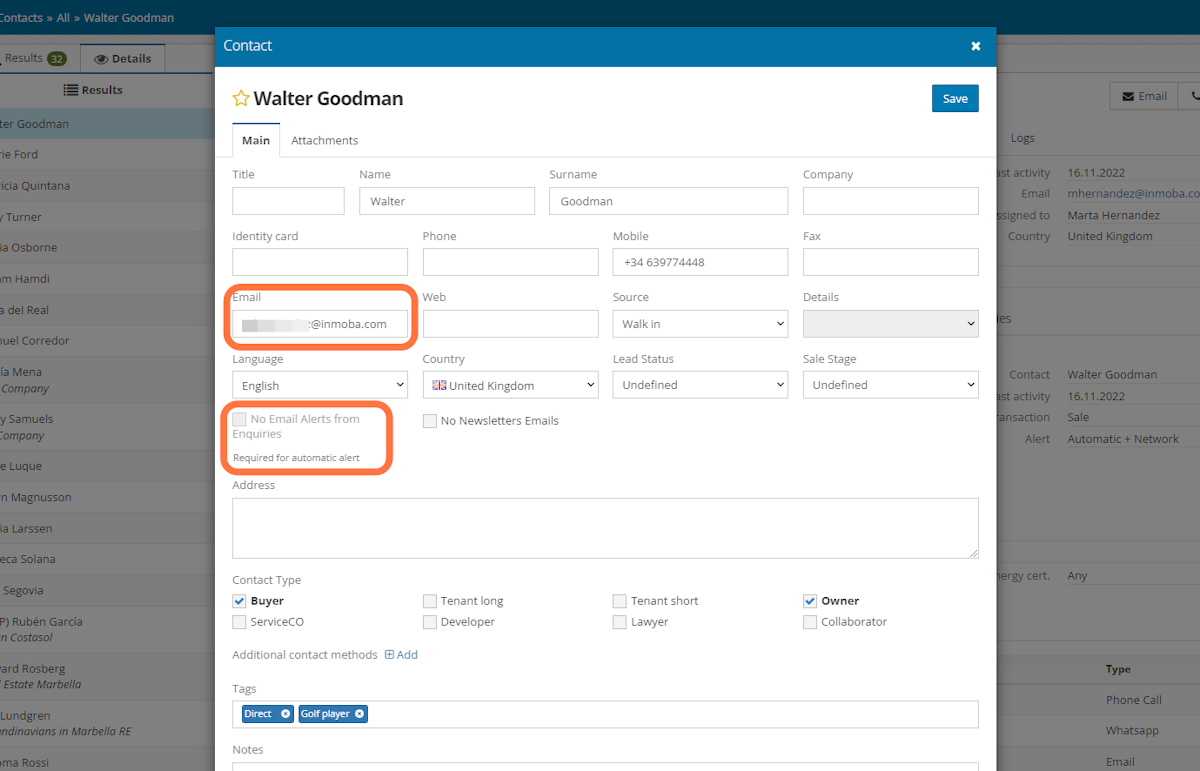
4. Go to the Enquiries and click on the Enquiry you want to edit.
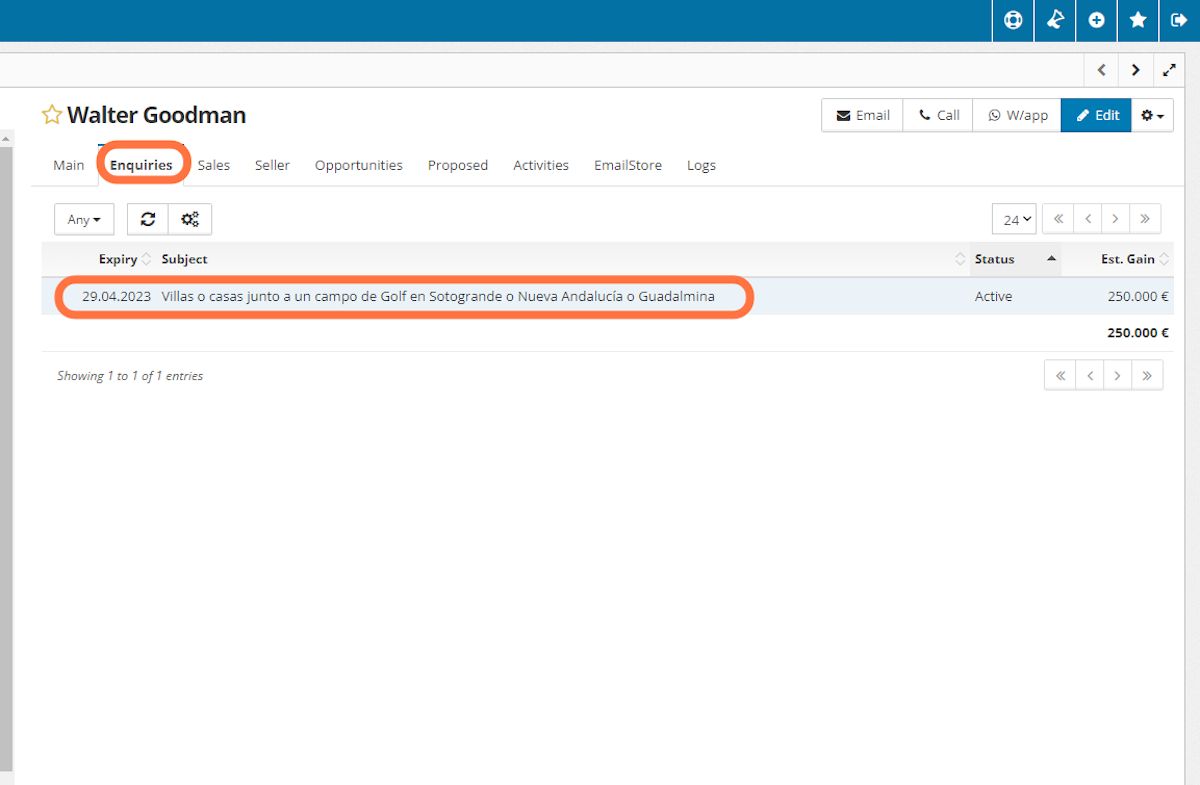
5. In the Enquiry click on Edit
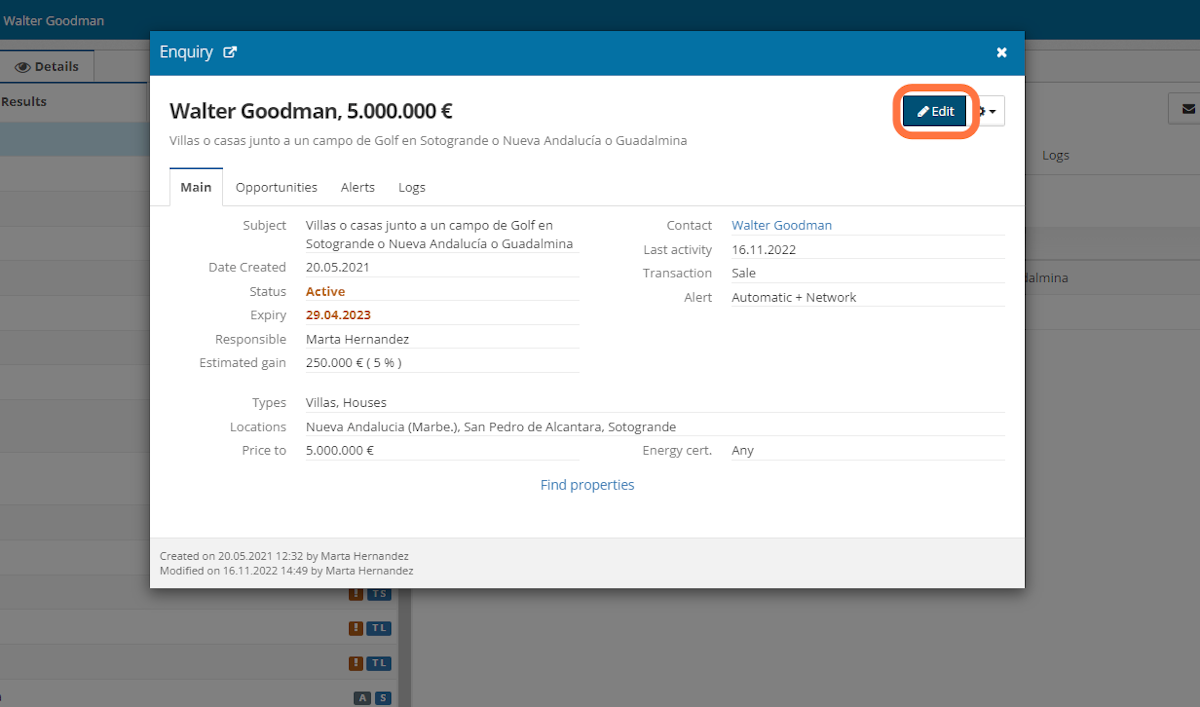
6. Select Automatic in the Alert field and Save.
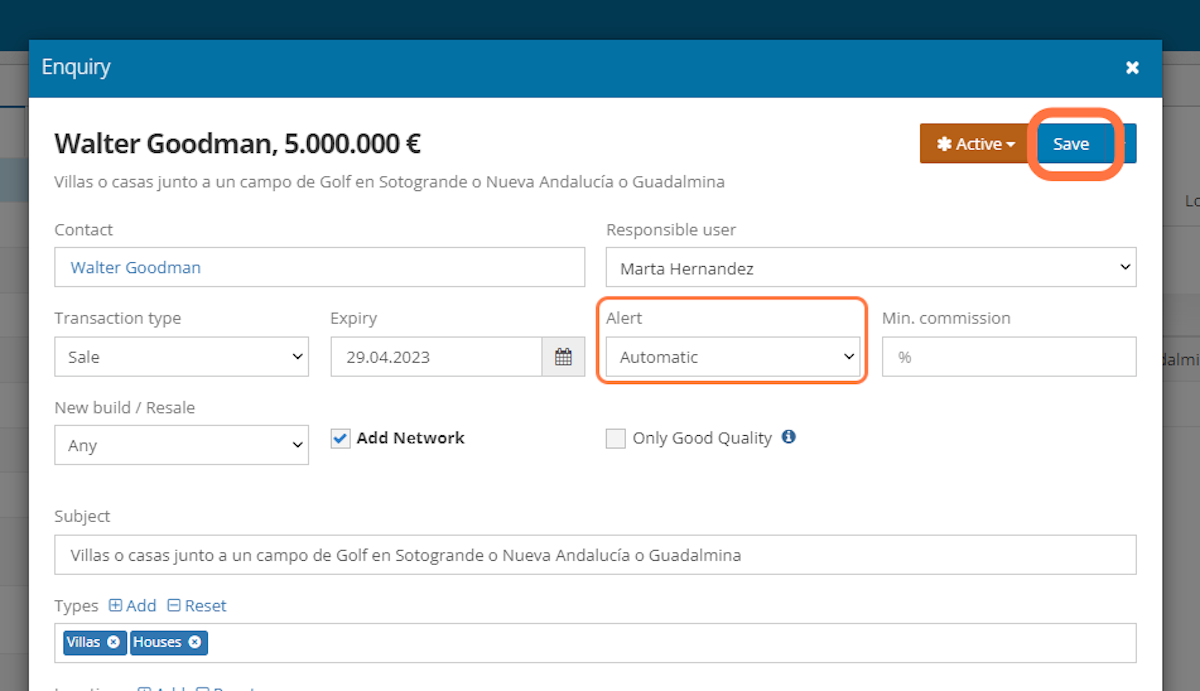
7. Now, every time a new property comes into the system and matches Contact’s request it will be automatically sent to him/her. All the sent properties will be stored in the Contact’s tab Proposed + By Enquiry Alerts so you will always know what the system has sent.